Controller Configuration (DS4Windows)
If you need further help, ask on the official Cemu Discord Server for assistance.
Downloads
WARNING
DualShock 3 controller motion support may not be compatible with DS4Windows. Please refer to the "Xbox / Others" section.
- The latest release of DS4Windows by Ryochan7
- The latest release of Cemuhook
- If you installed Cemuhook earlier, you don't need to download this
Installing Cemuhook
- Extract the contents of the Cemuhook
.zipfile to the Cemu directory - Open the Cemu application
- In the bottom-right-hand corner, it should say
Cemu plugin x.x.x.x by rajkosto- This means Cemuhook has been successfully installed
- If doesn't say this, ensure that your Cemu directory looks like this:
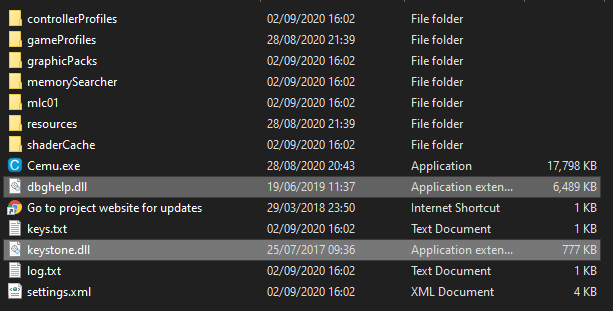
Instructions
- Download and extract DS4Windows to your computer
- Select the
_x64.zipfile
- Select the
- Connect your controller to Windows via USB or Bluetooth
- Open the DS4Windows application
- Microsoft .NET 5.0 or newer is required; install it if asked
- Ensure your controller is registered with DS4Windows
- Navigate to the
Settingstab - Enable
UDP Server- This should say
127.0.0.1with port26760
- This should say
- Open the Cemu application
- On the top bar, go to
Settings->Input settings - Change
Emulate controllertoWii U Gamepad - Change
Controller APItoXInput - Change
ControllertoController X - Proceed to map all your controller button inputs
- At the top, enter in a controller profile name, e.g.
Gamepad Controller - Click
Save
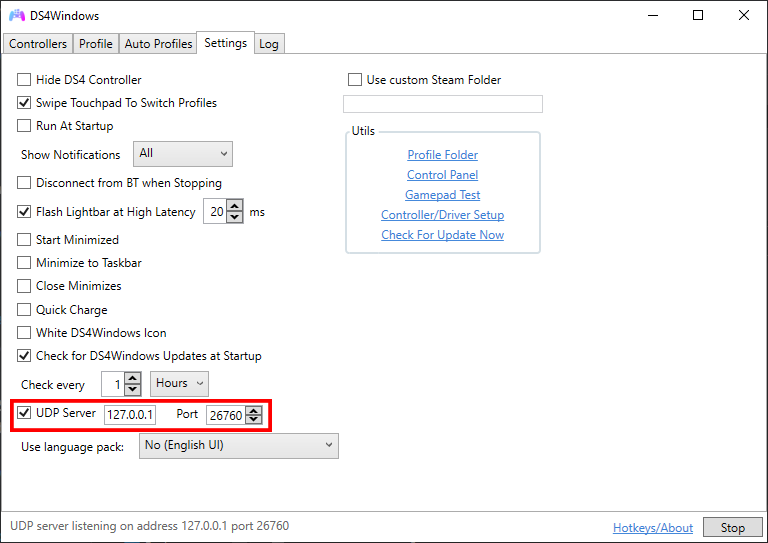
Motion Controls
- On the top bar, go to
Settings->Gamepad Motion Source - Select your controller from this list
- Select
By slot